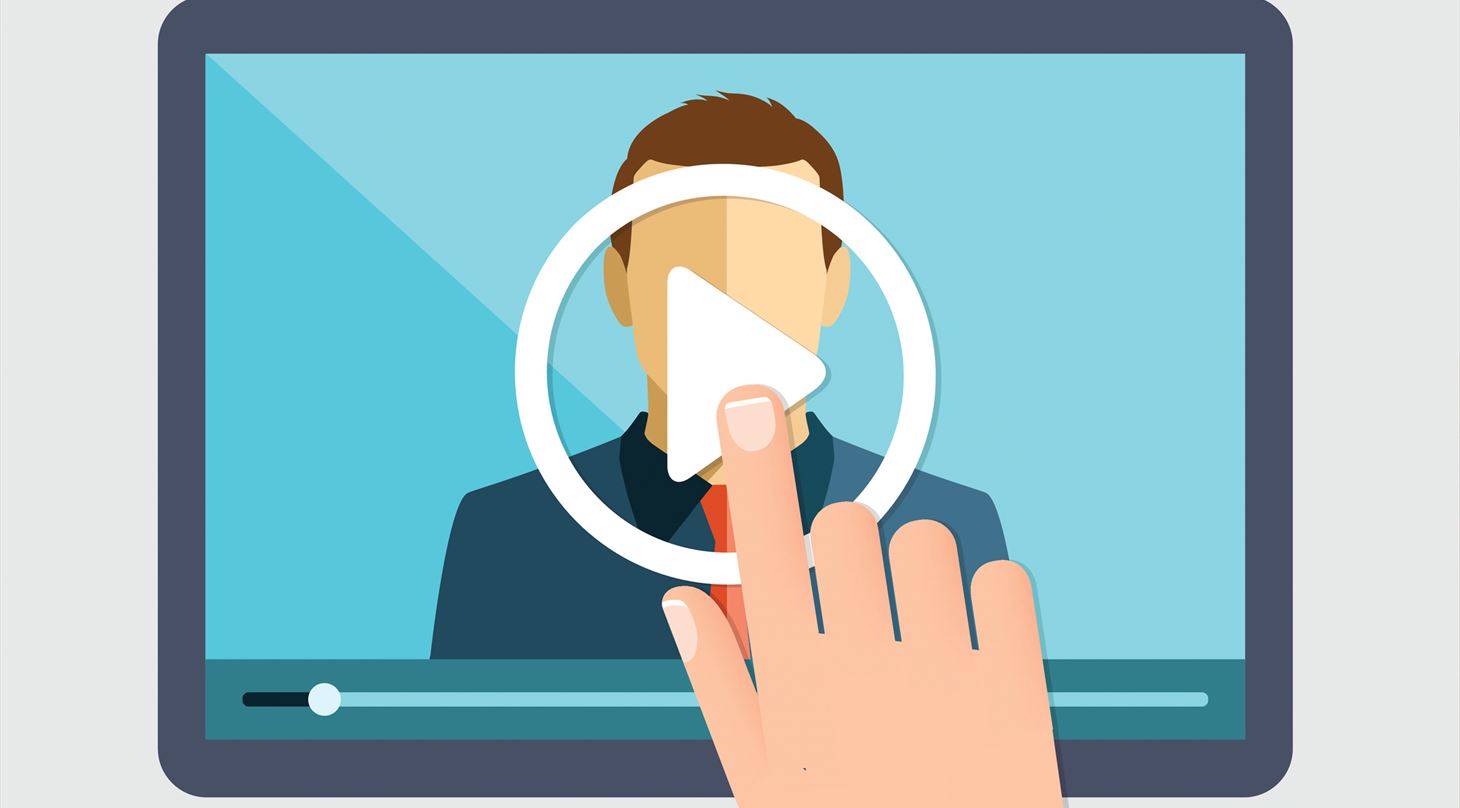
Webinars at Danish Technological Institute - FAQ
What is a webinar?
A webinar is a live web-based seminar that is transmitted online. Webinars is interactive so you can meet the teachers and other participants online. During the webinar, you can chat with the other participants and ask questions to the teacher. All you need is a computer, smartphone or tablet with internet access and sound as well as a quiet space.
How do I participate in a webinar?
You participate via your computer, smartphone or tablet and it is important that you have access to the Internet. About a week before the webinar, we will send you an email with a link guiding you with information on how to access the webinar.
What do I do with the link from the email?
Just insert the link in your browser or app. Click on "Enter as a Guest" and fill in your name.
My link does not work?
Your link should work at least 15 min. before the webinar is held.
Internet Browser Requirements:
You can use most browsers, such as Internet Explorer (version 8 or later), Google Chrome, Mozilla Firefox or Safari. NOTE: You cannot drive via Citrix (remote desktop) or similar, as the sound will not work!
Cookies may cause interruptions during a webinar, so if you experience problems with your browser try using another for the webinar.
Installation of Adobe Flash Player
If you do not have Flash on your computer, you will be asked to install this program for the webinar to appear in your internet browser. Therefore, be aware if your browser is blocking this installation.
If you are unsure whether your computer can run the webinar, you can test your network connection. You can also check if you have the latest version of Adobe Flash Player by visiting the Adobe Connection Test page. Note, however, that only the first 3 points are relevant to you as a participant. (The add-in is only used by teachers).
Should I have a headphone, microphone or web cam?
You will need to either have speakers or headphones. We strongly recommend the headphones. Please be aware that you may need to adjust the sound level. You do not need a microphone or web cam to participate in a webinar.
Can I participate via smartphone or tablet?
You can easily join via smartphone or tablet. All you have do is download the app: "Adobe® Connect ™ Mobile" and paste the link in the app from your email invitation to the webinar.
How does the app work in comparison to participating via computer?
Please be aware that the app is slightly limited in contrast to a computer. Some features cannot be used. Via the app, you do not have access to download or view links or polls, and shared material must be selected in another window. Nevertheless, the basic features as viewing slides, listening and the chat function works just fine.
How do I ask questions to the teacher?
When you attend the webinar you can ask the teacher questions and chat with the other participants via an online chat.
Check your sound
In order for you to test the sound, we play music 30 min. before the webinar and make microphone tests 15 min. before the webinar. When the webinar begins, the teacher or host will start speaking. The music comes from a music player in the webinar, which you can control by turning the sound up or down or press pause.
I do not hear any sound!
If you cannot hear music or speech when the webinar starts, please do the following:
1. See to it that your computer, smartphone or tablet is not on silent mode.
2. Turn up the audio on your computer, smartphone or tablet.
3. Check - via your control panel on the computer - which channel the sound is set on (e.g. headset or computer speakers)
4. If the sound should still not work (or if you lose the sound along the way), it may solve the problem to:
• Log off the webinar
• Close all browser windows
• Log in via the link again
5. Please indicate that you have problems with the sound in the chat, after which the teacher can help you before the webinar begins.